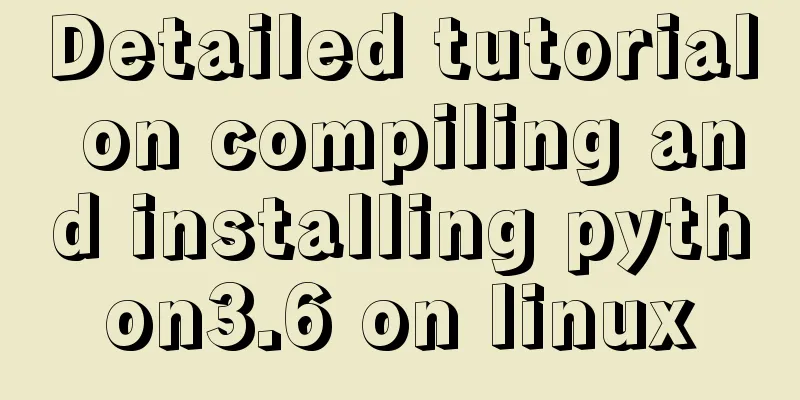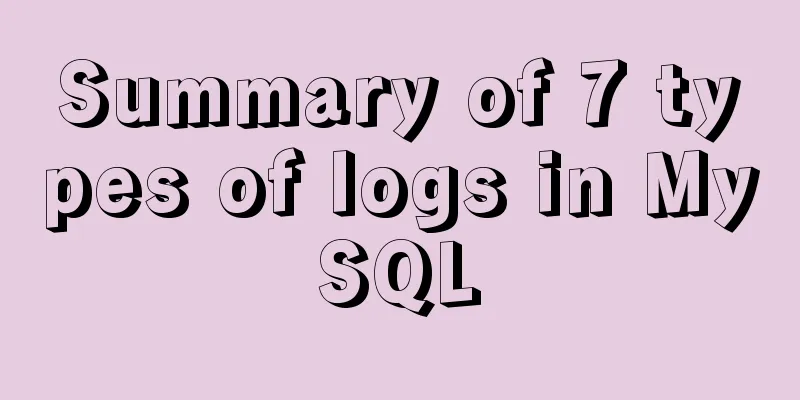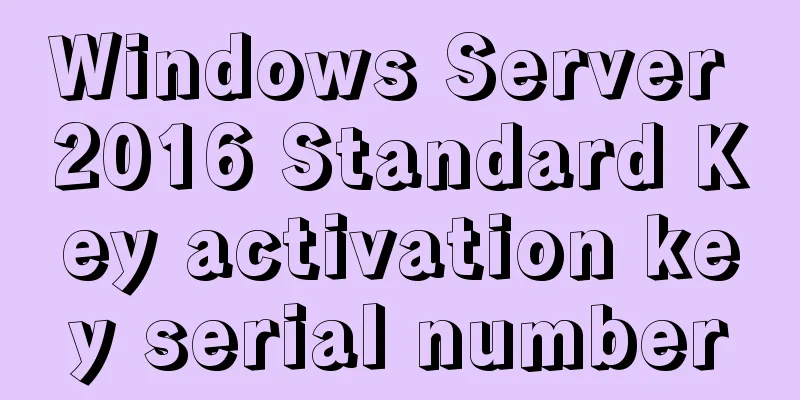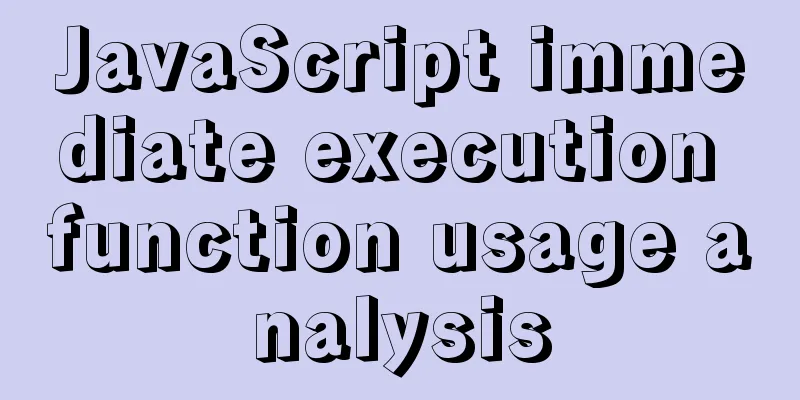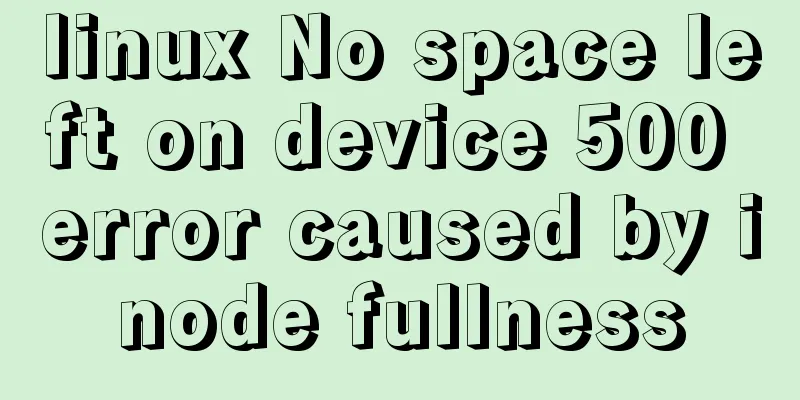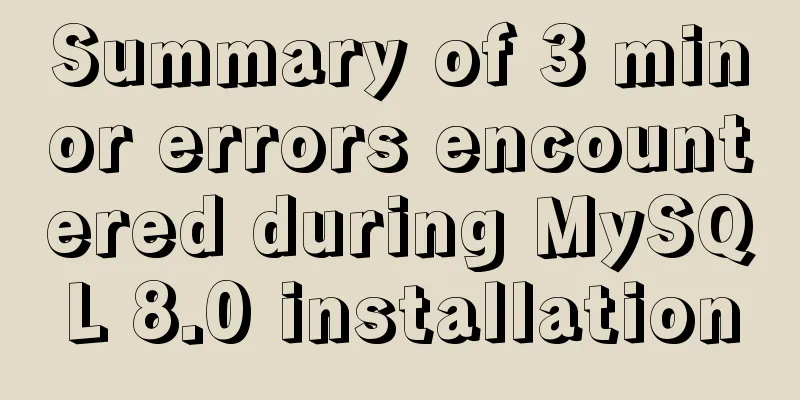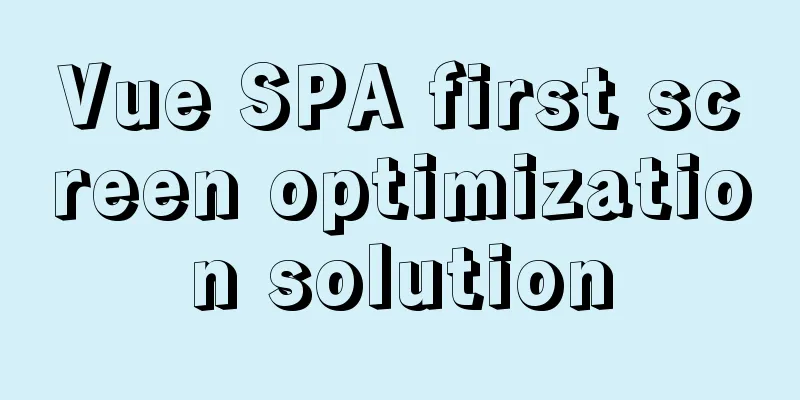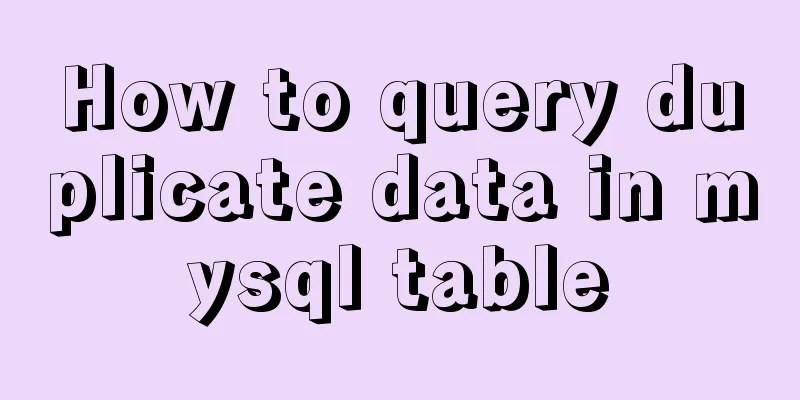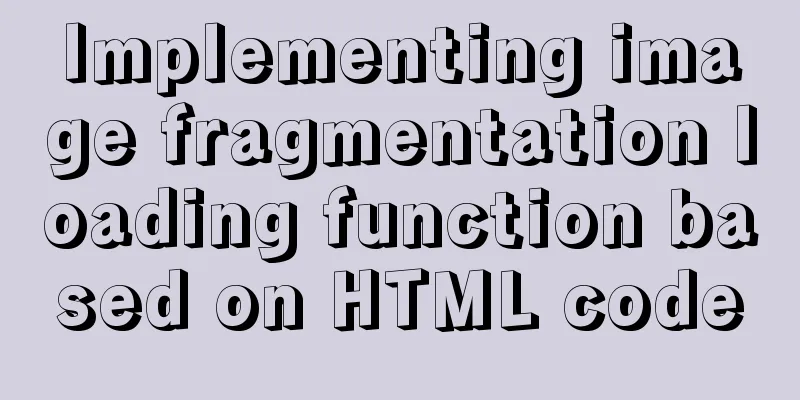Detailed tutorial on installing Tomcat9 windows service
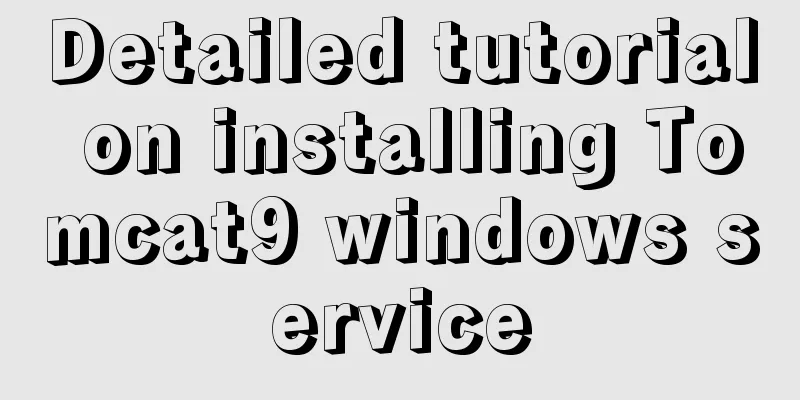
|
1. Preparation 1.1 Download the tomcat compressed package with service.bat, download address https://tomcat.apache.org 2. Set the tomcat service name Search for "set SERVICE_NAME=", set the tomcat service name set SERVICE_NAME=Tomcat9_8080
3. Set the tomcat service display name Search for "DisplayName" and modify the display name of the tomcat service
4. Add tomcat to windows service method 1 Open cmd (if you do not have sufficient permissions, run it as an administrator) and enter the bin directory of tomcat, and execute the following command: service.bat install
Added to service
Uninstall Tomcat's Windows service service.bat remove
5. Add tomcat to windows service method 2 Direct command addition // Add service service.bat install Service name (customizable, not the same as in the configuration file) // Uninstall service service.bat remove service name (customizable, not the same as in the configuration file) Summarize The above is a detailed tutorial on how to install Tomcat9 Windows service. I hope it will be helpful to you. If you have any questions, please leave me a message and I will reply to you in time. I would also like to thank everyone for their support of the 123WORDPRESS.COM website! You may also be interested in:
|
<<: How to connect to virtual machine MySQL using VScode in window environment
>>: Detailed explanation of SQL injection - security (Part 2)
Recommend
The data folder failed to be created automatically during the installation of mysql8.0.14.zip. The service cannot be started.
After reinstalling the system today, I reinstalle...
Example of implementing the skeleton screen of WeChat applet
Table of contents What is a skeleton screen How t...
Details on using regular expressions in MySQL
Table of contents 1. Introduction 2. Prepare a pr...
Analysis of the implementation process of Nginx high availability solution in production environment
Preparation: 192.168.16.128 192.168.16.129 Two vi...
Install Python 3.6 on Linux and avoid pitfalls
Installation of Python 3 1. Install dependent env...
How to use React to implement image recognition app
Let me show you the effect picture first. Persona...
VMware pro15 installation macOS10.13 detailed installation diagram (picture and text)
The editor recently wanted to get started with th...
This article teaches you how to play with CSS combination selectors
CSS combination selectors include various combina...
How to implement gzip compression in nginx to improve website speed
Table of contents Why use gzip compression? nginx...
CSS uses Alibaba vector library to quickly add good-looking icon effects to the corresponding positions (example code)
Enter Alibaba vector icon library Alibaba Vector ...
Let's deeply understand the event object in js
We know that the commonly used events in JS are: ...
hr horizontal line style example code
Copy code The code is as follows: <hr style=&q...
How to view the running time of MySQL statements through Query Profiler
The previous article introduced two methods to ch...
XHTML: Frame structure tag
Frame structure tag <frameset></frameset...
How to center the entire page content so that the height can adapt to the content and automatically expand
How to center the entire page content and how to m...