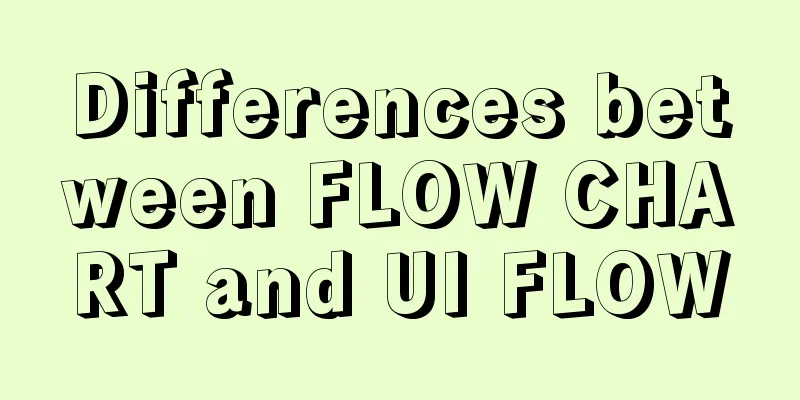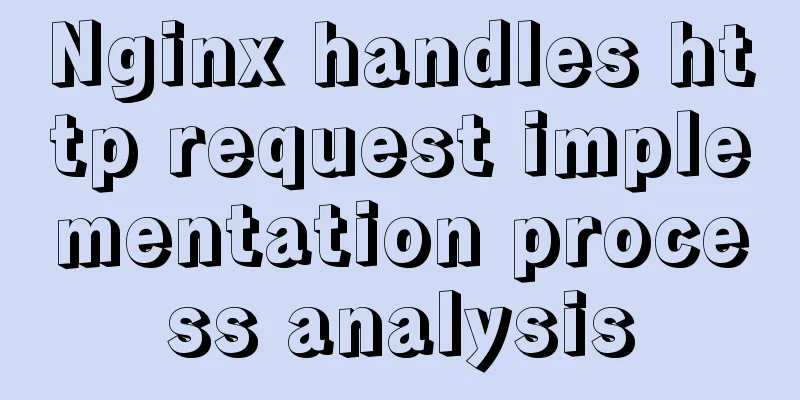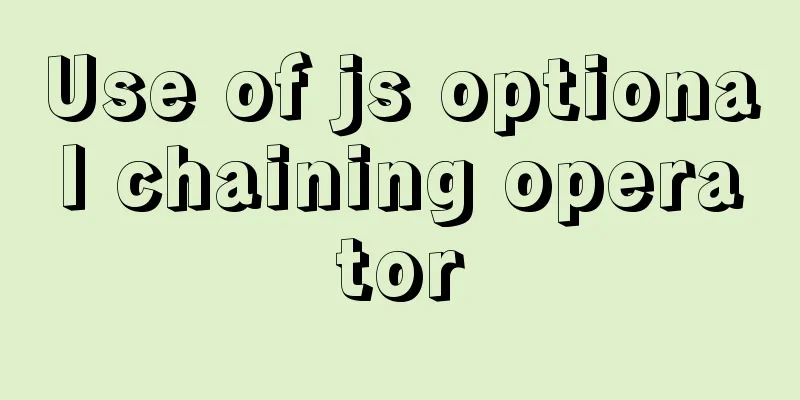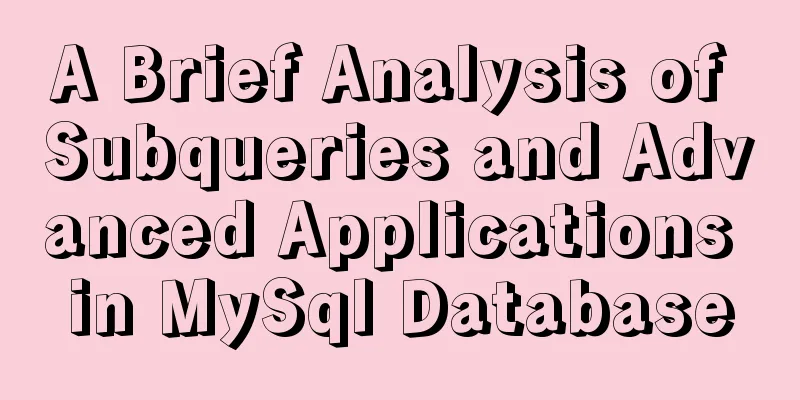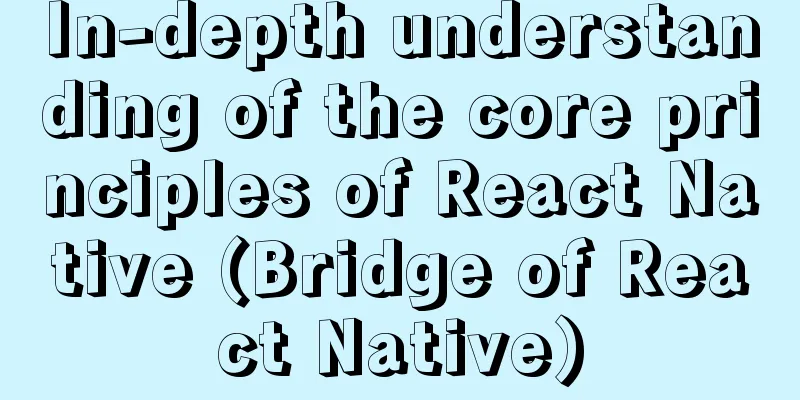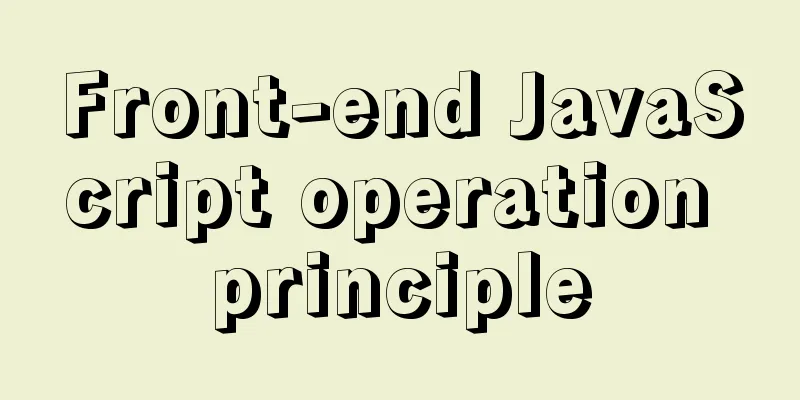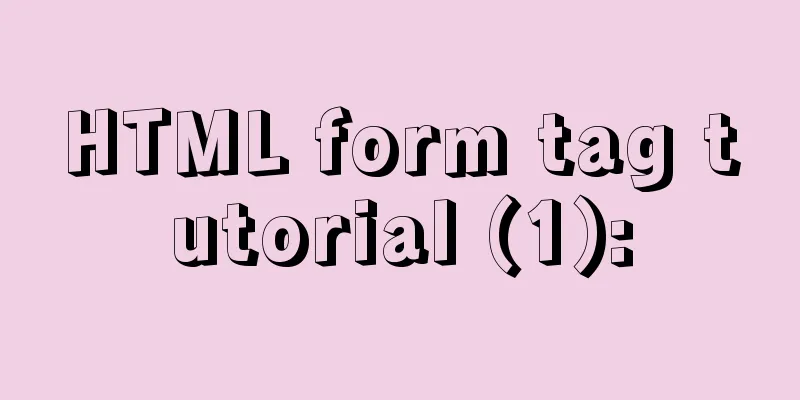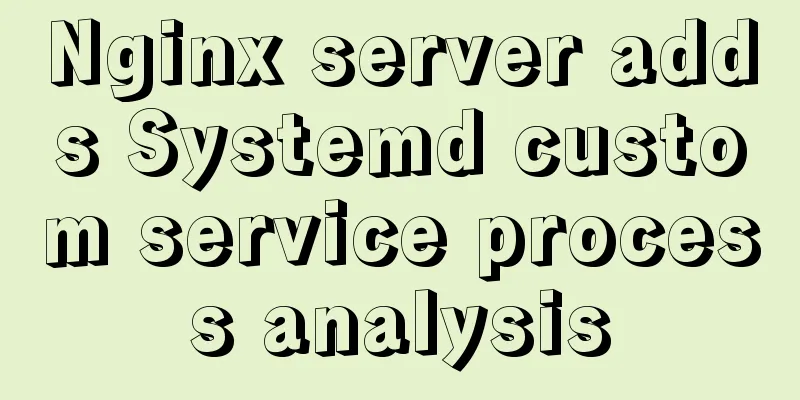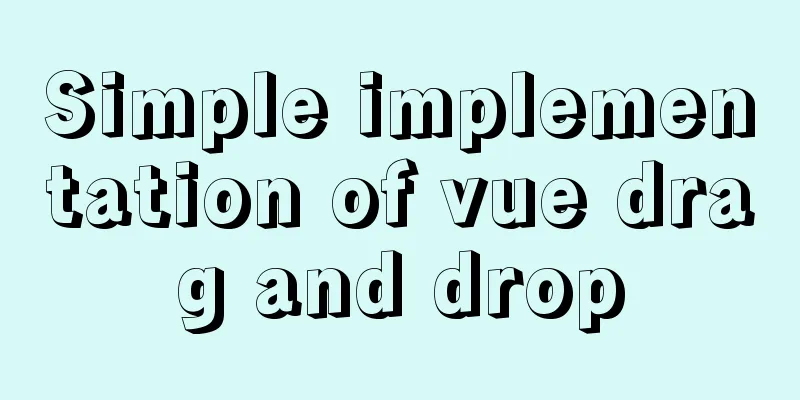Detailed explanation of Bootstrap grid vertical and horizontal alignment

1. Bootstrap Grid Layout In the previous section, we introduced the grid in Bootstrap. The grid is a key point and difficulty in web page layout. Layout is the starting point and foundation of web design. You must spend time to understand it. At least understand the content introduced in the tutorial I wrote, because what I wrote are the most commonly used and basic ones. Of course, for a web designer with a certain foundation, I believe these contents can be understood at a glance. Today we will further learn about grid layout. This section covers some of the features of the general class Flex. 2. Vertical Alignment 2.1 Set vertical alignment in row tag By adding align-items-start, align-items-center, and align-items-end to the row tag, you can change the vertical alignment of the row in the container. The above three tags are top alignment, center alignment, and bottom alignment respectively. The following is a demonstration code and effect diagram. The CSS code in the code sets the background color and spacing to facilitate viewing the effect.
<!doctype html>
<html lang="en">
<head>
<meta charset="utf-8">
<meta name="viewport" content="width=device-width, initial-scale=1">
<meta name="keywords" content="">
<meta name="description" content="">
<link href="bootstrap5/bootstrap.min.css" rel="external nofollow" rel="external nofollow" rel="external nofollow" rel="stylesheet">
<style>
.row{background-color: rgba(0, 0, 255, 0.178);height: 260px;margin:30px;}
.col{background-color: rgba(101, 101, 161, 0.842);height: 80px;padding: 30px;margin: 10px;}
</style>
<title>Vertical Alignment Demo</title>
</head>
<body>
<div class="container">
<div class="row align-items-start">
<div class="col"> </div>
<div class="col"></div>
<div class="col"></div>
</div>
<div class="row align-items-center">
<div class="col"> </div>
<div class="col"></div>
<div class="col"></div>
</div>
<div class="row align-items-end">
<div class="col"> </div>
<div class="col"></div>
<div class="col"></div>
</div>
</div>
<script src="bootstrap5/bootstrap.bundle.min.js" ></script>
</body>
</html>
2.2 Set vertical alignment in col tag You can change the vertical alignment of the column in the row by adding align-self-start, align-self-center, and align-self-end to the col tag. The above three tags are top alignment, center alignment, and bottom alignment respectively. The following is a demonstration code and effect diagram. The CSS code in the code sets the background color and spacing to facilitate viewing the effect.
<!doctype html>
<html lang="en">
<head>
<meta charset="utf-8">
<meta name="viewport" content="width=device-width, initial-scale=1">
<meta name="keywords" content="">
<meta name="description" content="">
<link href="bootstrap5/bootstrap.min.css" rel="external nofollow" rel="external nofollow" rel="external nofollow" rel="stylesheet">
<style>
.row{background-color: rgba(0, 0, 255, 0.178);height: 260px;margin:30px;}
.col{background-color: rgba(101, 101, 161, 0.842);height: 80px;padding: 30px;margin: 10px;}
</style>
<title>Vertical Alignment Demo</title>
</head>
<body>
<div class="container">
<div class="row align-items-start">
<div class="col align-self-start"> </div>
<div class="col align-self-center"></div>
<div class="col align-self-end"></div>
</div>
</div>
<script src="bootstrap5/bootstrap.bundle.min.js" ></script>
</body>
</html>
3. Horizontal alignment 3.1 Set vertical alignment in row tag You can change the horizontal alignment of columns in a row by adding justify-content-start, justify-content-center, justify-content-end, justify-content-around, justify-content-between, justify-content-evenly to the row tag. The following is a demonstration code and effect diagram. The CSS code in the code sets the background color and spacing to facilitate viewing the effect.
<!doctype html>
<html lang="en">
<head>
<meta charset="utf-8">
<meta name="viewport" content="width=device-width, initial-scale=1">
<meta name="keywords" content="">
<meta name="description" content="">
<link href="bootstrap5/bootstrap.min.css" rel="external nofollow" rel="external nofollow" rel="external nofollow" rel="stylesheet">
<style>
.row{background-color: rgba(0, 0, 255, 0.178);height: 120px;margin:10px;}
.col-4{background-color: rgba(101, 101, 161, 0.842);height: 30px;padding: 10px;margin: 10px;}
</style>
<title>Vertical Alignment Demo</title>
</head>
<body>
<div class="container">
<div class="row justify-content-start">
<div class="col-4"> </div>
<div class="col-4"></div>
<div class="col-4"></div>
</div>
<div class="row justify-content-center">
<div class="col-4"> </div>
<div class="col-4"></div>
<div class="col-4"></div>
</div>
<div class="row justify-content-end">
<div class="col-4"> </div>
## <div class="col-4"></div>
<div class="col-4"></div>
</div>
<div class="row justify-content-around">
<div class="col-4"> </div>
<div class="col-4"></div>
<div class="col-4"></div>
</div>
<div class="row justify-content-between">
<div class="col-4"> </div>
<div class="col-4"></div>
<div class="col-4"></div>
</div>
<div class="row justify-content-evenly">
<div class="col-4"> </div>
<div class="col-4"></div>
<div class="col-4"></div>
</div>
</div> This is the end of this article on the detailed explanation of Bootstrap grid vertical and horizontal alignment. For more relevant content on Bootstrap grid vertical and horizontal alignment, please search 123WORDPRESS.COM's previous articles or continue to browse the following related articles. I hope everyone will support 123WORDPRESS.COM in the future! You may also be interested in:
|
<<: MySQL 8.0.16 installation and configuration method graphic tutorial under Windows
>>: Docker installs redis 5.0.7 and mounts external configuration and data issues
Recommend
Sample code for batch deployment of Nginx with Ansible
1.1 Copy the nginx installation package and insta...
Flash embedded in HTML Solution for embedding Flash files in HTML web page code (Part 2)
The above article has temporarily concluded my int...
Vue+ElementUI implements paging function-mysql data
Table of contents 1. Problem 2. Solution 2.1 Pagi...
Sample code for implementing neon button animation effects with CSS3.0
Today I will share with you a neon button animati...
How to insert weather forecast into your website
We hope to insert the weather forecast into the w...
VUE realizes registration and login effects
This article example shares the specific code of ...
Bootstrap FileInput implements image upload function
This article example shares the specific code of ...
Brief introduction and usage of Table and div
Web front end 1 Student ID Name gender age 01 Zha...
The order of event execution in the node event loop
Table of contents Event Loop Browser environment ...
HTML CSS3 does not stretch the image display effect
1. Use the transform attribute to display the ima...
Tutorial on downloading, installing, configuring and using MySQL under Windows
Overview of MySQL MySQL is a relational database ...
JavaScript super detailed implementation of web page carousel
Table of contents Creating HTML Pages Implement t...
Vue implements 3 ways to switch tabs and switch to maintain data status
3 ways to implement tab switching in Vue 1. v-sho...
Detailed explanation of how to restore database data through MySQL binary log
Website administrators often accidentally delete ...
A detailed introduction to JavaScript execution mechanism
Table of contents 1. The concept of process and t...