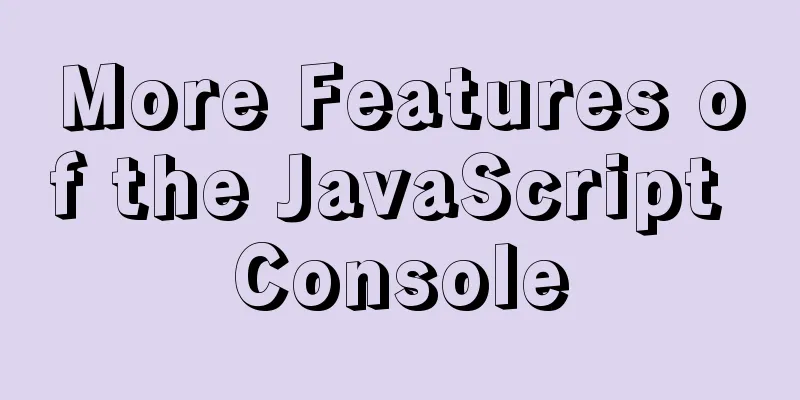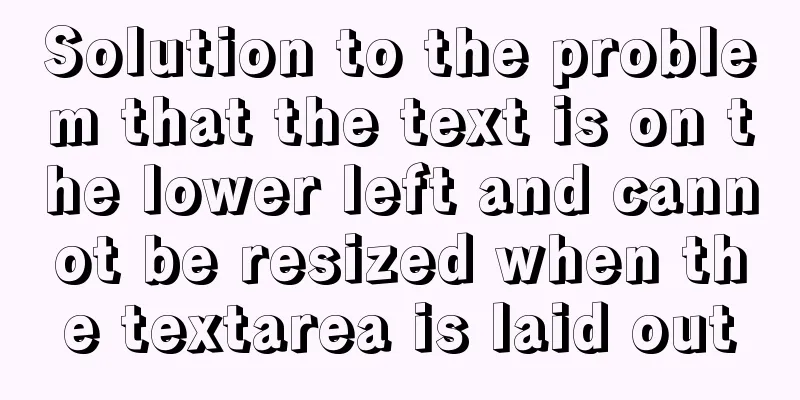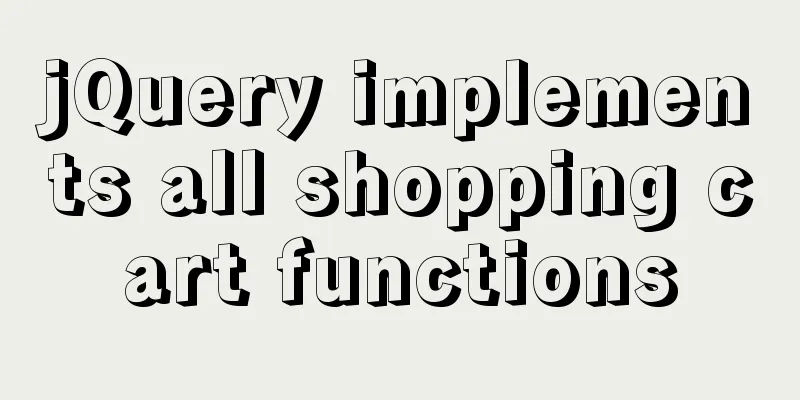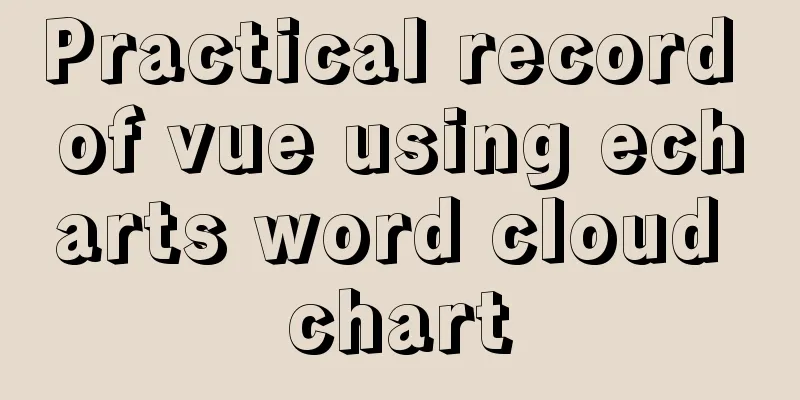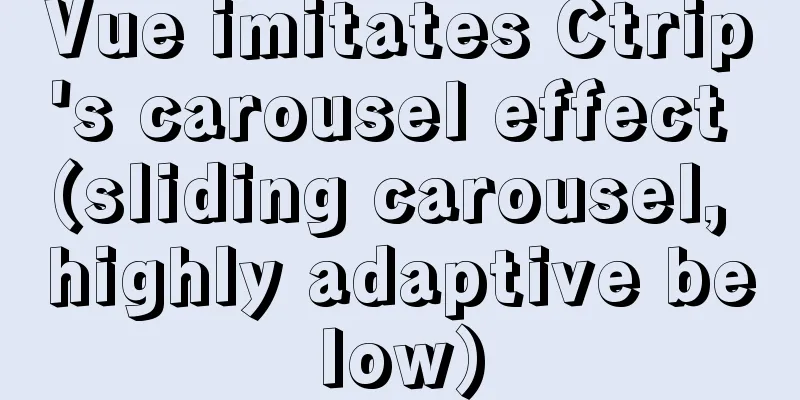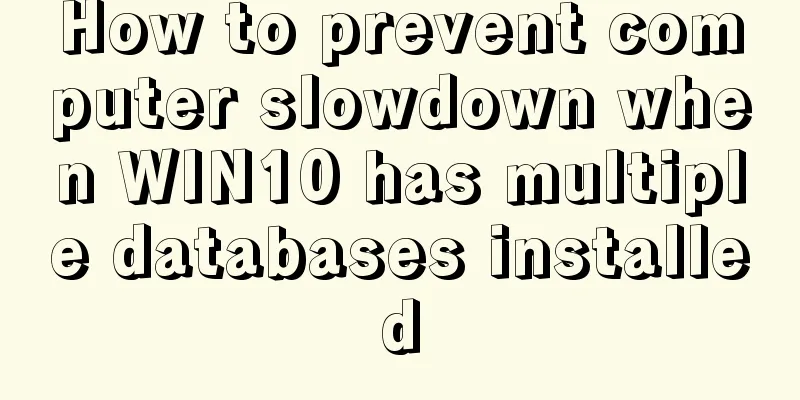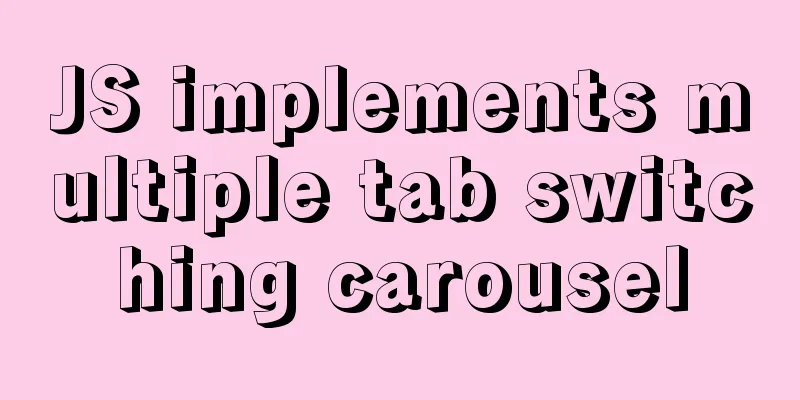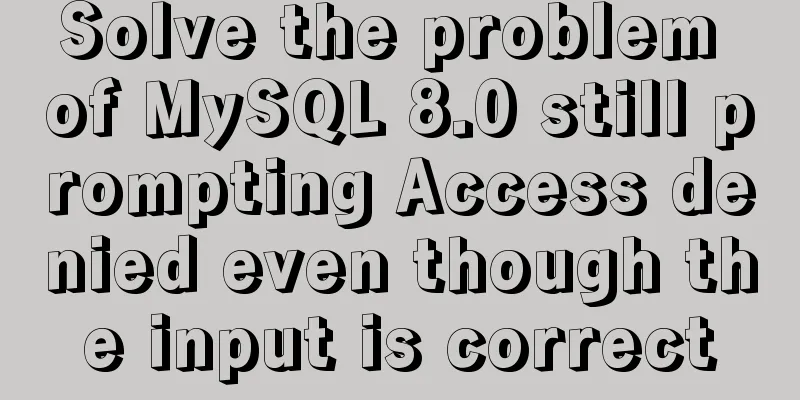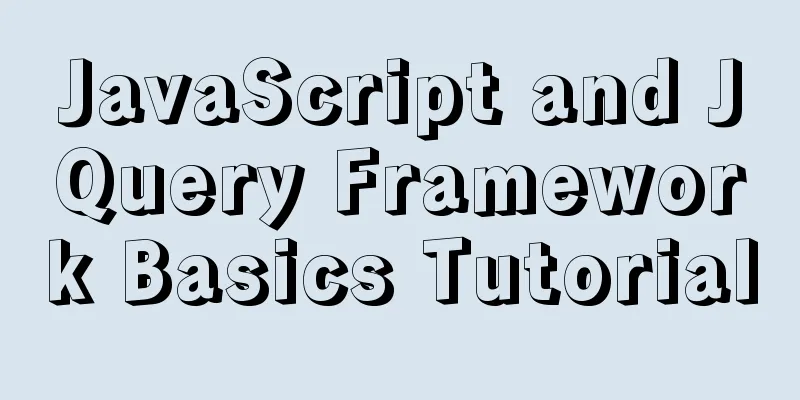element-ui Mark the coordinate points after uploading the picture
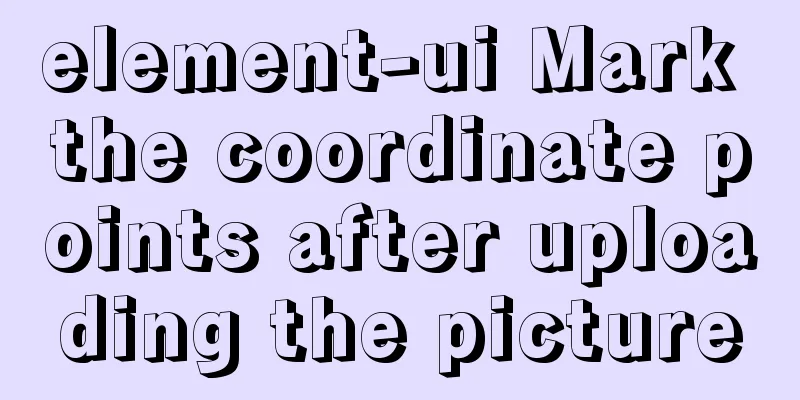
What is element-uielement-ui is a desktop component library based on Vue.js 2.0 launched by the front-end team of Ele.me for developers, designers and product managers, while the corresponding framework for mobile phones is Mint UI. The entire UI style is simple and practical, and it also greatly improves the efficiency of developers. It is a very popular component library. The page is roughly as follows:
The component uses the layer.open popup window of layui. On the left is the form information and on the right is the drawing area. Original file mapForm.vue
<template>
<div class="mapForm">
<div class="left">
<el-form ref="form" :model="form" :rules="rules" label-width="160px">
<el-form-item label="Map Name" prop="mapName">
<el-input v-model="form.mapName" size="mini" clearable class="formInputClass"></el-input>
</el-form-item>
<el-form-item label="Map description" prop="remarks">
<el-input type="textarea" v-model="form.remarks" size="mini" clearable class="formInputClass"></el-input>
</el-form-item>
<el-form-item label="Point information" prop="" v-if="mapList.length > 0">
<div class="mapContent">
<div v-for="(map,key) in mapList" :key="key">
<div class="pointAbscissaOrdinate"><span>Point coordinates {{key+1}}: {{map.abscissa}}-{{map.ordinate}}</span></div>
<el-select v-model="mapList[key]['point']" placeholder="Please select" class="selectClass" @change="changePoint">
<el-option v-for="(item, key) in pointList" :key="key" :label="item.name" :value="item.point">
</el-option>
</el-select>
</div>
</div>
</el-form-item>
<div class="btn">
<el-button @click="checkParams" type="primary">Submit</el-button>
</div>
</el-form>
</div>
<div class="right" id="">
<div class="imgDiv" id="imgDiv" v-loading="loadStage">
<img :src="fileSrc" width="1100" height="720" id="imgPainter" />
<div class="marker" v-for="(item, key) in mapList" :key="key" :style="{top: item.ordinate+'px', 'left': item.abscissa+'px'}" @contextmenu.prevent="clearMarker(key)">
{{key+1}}
<div class="ponint">{{item.point}}</div>
</div>
</div>
<div class="uploadBtn">
<el-upload class="upload-demo" ref="upload" action="" :on-change="handleChange" :show-file-list="false" :on-remove="handleRemove" :auto-upload="false" style="display:inline-block;">
<el-button slot="trigger" size="mini" type="primary">Select file</el-button>
</el-upload>
<el-button @click="clearPic" type="danger">Clear all points</el-button>
</div>
<div class="info"><i class="el-icon-info"></i>Display size is 1100px*720px</div>
<div class="info"><i class="el-icon-info"></i>Left mouse button punctuation in the picture frame</div>
<div class="info"><i class="el-icon-info"></i>Right-click the marked point in the picture frame to delete the point</div>
</div>
</div>
</template>
<script>
export default {
name: 'mapFormComponent',
data() {
return {
form: {
mapName: "",
},
rules:
mapName: [
{ required: true, message: "Please enter a map name", trigger: "blur" },
],
},
fileList: [],
fileSrc: '',
pointList: [
{ name: "Discharge port 1", point: "@FQ01" },
{ name: "Discharge port 2", point: "@FQ02" },
],
mapList: [], //Array of zebra crossings canBiaoZhu: true, //Can it be marked pointColor: 'red', //Point color pointSize: 20, //Point size pointSelectList: {},
notifyId: {},
loadStage: false,
};
},
created() { },
mounted() {
//Drawing area event binding let _this = this;
if (document.getElementById('imgPainter')) {
document.getElementById('imgPainter').onmousedown = (e) => {
e = e || window.event
if (e.button !== 2) { //Judge whether to right-click if (this.canBiaoZhu && this.fileSrc != '') { //Judge whether it is possible to mark and upload pictures var x = e.offsetX || e.layerX
var y = e.offsetY || e.layerY
this.mapList.push({
id: this.mapList.length + 1,
name: '',
abscissa: x,
coordinate: y,
})
// Set variables // this.pointSelectList.$set(0);
let key = `point`;
_this.$set(this.mapList[this.mapList.length - 1], key, "")
} else {
//Prompt to upload a picture// Only display once if (_this.notifyId.id)
_this.notifyId.close();
this.notifyId = _this.$notify.error({
title: 'Prompt information',
message: 'Please upload the image first and then add punctuation',
showClose: true,
});
}
} else {
return false
}
}
}
// Right click to prevent var oDiv1 = document.getElementById('imgDiv');
oDiv1.oncontextmenu = function (ev) {
var e = e || window.event;
//Prevent bubbling e.cancelBubble = true;
//Prevent triggering of default event e.returnValue = false;
}
},
methods: {
changePoint() {
/**point change */
this.$forceUpdate();
},
clearMarker(index) {
/**Clear marker */
this.mapList.splice(index, 1);
},
handleChange(file, fileList) {
this.loadStage = true;
let fileName = file.name;
let regex = /(.jpg|.jpeg|.gif|.png|.bmp)$/;
if (regex.test(fileName.toLowerCase())) {
this.fileSrc = URL.createObjectURL(file.raw) // Get the URL
console.log(this.fileSrc);
} else {
this.$message.error('Please select the image file');
}
this.loadStage = false;
},
clearPic() {
/**Clear image*/
this.mapList = [];
},
checkParams() {
/***
* Verify submission information */
this.$refs["form"].validate((valid) => {
if (valid) {
let params = this.form;
this.submit(params);
}
});
},
async submit(params) {
/**submit*/
let resp = await this.$api.companyApiList
.addEditCompany(params);
if (resp.data.code != "error") {
// Determine whether to add or modify this.$notify.success({
title: "Tips",
message: resp.data.msg,
showClose: true,
});
let type = params.id && params.id != '' ? 'edit' : 'add';
this.$emit("update", type);
// Clear form data this.$refs.form.resetFields();
}
},
},
};
</script>
<style scoped lang="less">
/**
Form style*/
.mapForm {
display: flex;
padding: 10px;
border: 1px solid pink;
.left {
flex: 2;
border-right: 1px dashed pink;
margin-right: 4px;
.mapContent {
height: 700px;
overflow-y: auto;
.selectClass {
margin: 0px 5px;
}
.pointAbscissaOrdinate {
display: inline-block;
width: 140px;
}
}
}
.right {
flex: 8;
// border: 1px solid pink;
max-width: 1100px;
.imgDiv {
position: relative;
height: 720px;
border: 2px solid cornflowerblue;
.marker {
position: absolute;
border-radius: 50%;
z-index: 999;
width: 20px;
height: 20px;
background-color: red;
text-align: center;
line-height: 20px;
color: yellow;
.ponint {
display: block;
position: absolute;
left: 20px;
top: 0px;
font-size: 12px;
color: blue;
}
}
.marker:hover .ponint {
display: block;
}
}
.info {
font-size: 12px;
}
.uploadBtn {
margin: 10px 0px;
}
}
.btn {
padding-left: 160px;
}
}
.formInputClass {
width: 200px;
}
</style>The effects of punctuation are as follows:
This is the end of this article about element-ui marking coordinate points after uploading pictures. For more relevant element-ui uploading picture content, please search 123WORDPRESS.COM's previous articles or continue to browse the following related articles. I hope everyone will support 123WORDPRESS.COM in the future! You may also be interested in:
|
<<: Example of how to change the domestic source in Ubuntu 18.04
>>: How to import Chinese data into csv in Navicat for SQLite
Recommend
Summary of the process and common problems of connecting VS2019 to MySQL database
I started configuring various environments this a...
CentOS8 installation tutorial of jdk8 / java8 (recommended)
Preface At first, I wanted to use wget to downloa...
About VUE's compilation scope and slot scope slot issues
What are slots? The slot directive is v-slot, whi...
Detailed tutorial on installing different (two) versions of MySQL database on Windows
1. Cause: I need to import a sql file, but I can&...
A brief discussion on JS regular RegExp object
Table of contents 1. RegExp object 2. Grammar 2.1...
jQuery plugin to implement minesweeper game (2)
This article shares the second article of using j...
A practical record of handling the ddgs and qW3xT.2 mining viruses implanted in Linux servers
Preface With the crazy speculation of virtual cur...
MySQL helps you understand index pushdown in seconds
Table of contents 1. The principle of index push-...
Implementation of Redis master-slave cluster based on Docker
Table of contents 1. Pull the Redis image 2. Crea...
The website is grayed out. Compatible code including images supports all browsers
Generally, on national days of mourning, days of ...
CSS example code to hide the scroll bar and scroll the content
Preface When the HTML structure of a page contain...
Notes on using the blockquote tag
<br />Semanticization cannot be explained in...
Detailed explanation of MySQL high availability architecture
Table of contents introduction MySQL High Availab...
js realizes two-way data binding (accessor monitoring)
This article example shares the specific code of ...
How to implement a binary search tree using JavaScript
One of the most commonly used and discussed data ...